Do I Need to Backup Dropbox?
Dropbox offers a convenient and easy way to backup and manage files, but while storing your files on Dropbox, you may not be immune to worrying – is Dropbox safe enough? Do I need to back up Dropbox? The answer is that backing up Dropbox is necessary.
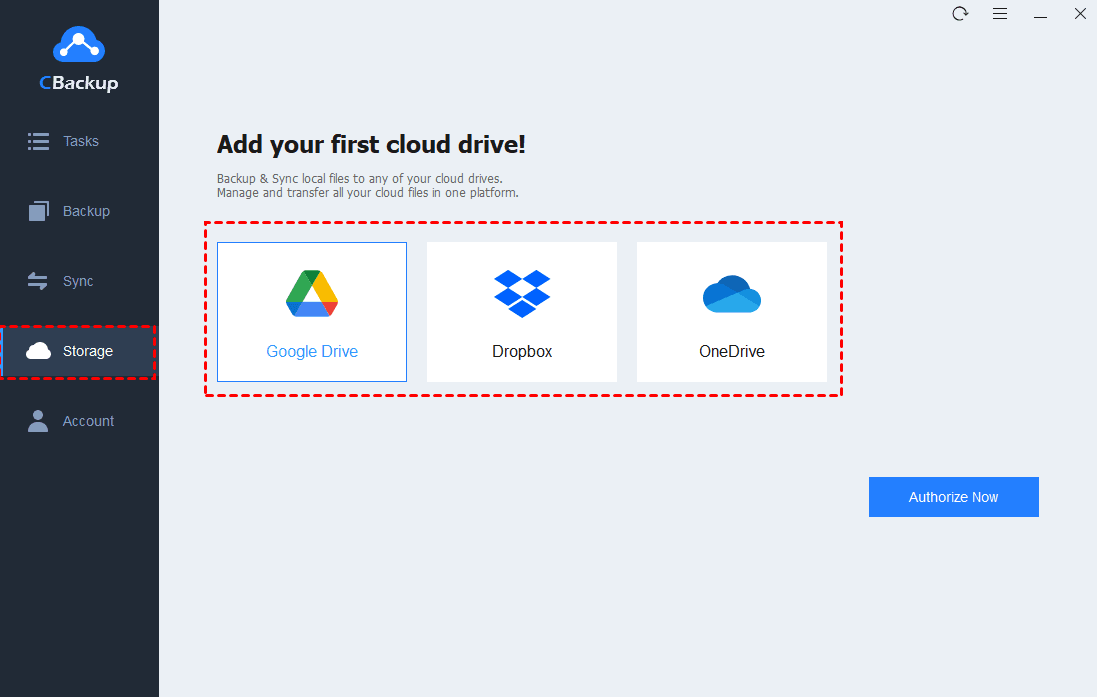
Even though Dropbox is a pretty reliable cloud service, backing up your data in just one place still puts your data at risk, as many unforeseen events can compromise your data, such as human error, technical errors, etc. Backing up Dropbox to another cloud can be a great solution to this problem and provide you with many benefits:
- Provide an extra layer of protection for your datafrom data loss, service outages, etc.
- Easy access to files from various platforms and devices, enhancing cross-compatibility.
- Keeping backups on different platforms offers additional versioning control and restore options.
- Having a backup on another service ensures data security from unauthorized deletion.
Best Tool to Backup Dropbox to Another Cloud
How can you backup Dropbox easily? CBackup, a free cloud backup service, can be an excellent helper. This tool is capable of backing up Dropbox to another cloud, such as Google Drive, OneDrive, FTP/SFTP, another Dropbox account, and so on. You can just add clouds and backup data between them with ease. It is also renowned for the following features:
- Incremental backup– It utilizes an incremental backup method that only backs up the changed data since the last backup, so to help you save cloud storage space and backup time.
- Schedule backup– You can set up Dropbox backup to run in One time only, Daily, Weekly, or Monthly mode, freeing your hands from repetitive backup tasks.
- Easy restore– It allows you to keep unlimited backup versions, and get data backup with its Restore function within a few clicks.
- Cloud storage combination– When your Dropbox cloud storage is running out, you could combine multiple Dropbox accounts or merge Dropbox with Google Drive/OneDrive to expand storage space at no cost.
- Other useful features– It provides you with File Filter (excluding file types from backup), Email Notification, and other useful options; its cloud to cloud sync function can also help you do cloud transfer and keep data in two clouds always the same.
How to Create Dropbox Backup to Another Cloud Easily
CBackup offers desktop and web apps to complete cloud to cloud backup for free. Its desktop app also enables you to back up PC to Dropbox, Google Drive, OneDrive, CBackup Cloud, and more clouds. Please follow the guide below to do Dropbox backup to another cloud, e.g. Google Drive, now!
Step 1: Please download and launch the CBackup app on your computer. Create a CBackup account on its website, and then sign in to its desktop client.
Step 2: Navigate to Storage on the left panel, choose Dropbox, and tap on Authorize Now to grant the cloud access authority to CBackup. Then, repeat the step to grant Google Drive access.
- Note: You can reset assured when authorizing CBackup, as it operates on the OAuth authorization system. This is a standard authorization framework that enables third-party applications to access multiple cloud accounts but not save or cache the login information or data on the server.
Step 3: Go to Backup and opt for Backup Public Cloud to Public Cloud.
Step 4: Name the task as needed. Select the entire Dropbox cloud or certain Dropbox files and folders as the backup source. Then, specify Google Drive as the backup target location.
Step 5: Hit Settings to configure auto Dropbox backup under Scheduler if needed. Finally, click Start Backup to backup Dropbox to another cloud hassle-free.
In the End
That’s all about how to backup Dropbox to another cloud time-saving and energy-saving with the help of the useful third-party backup tool – CBackup. In addition to cloud to cloud backup, this all-in-one software also provides you with other powerful functions such as cloud to cloud sync, PC to cloud backup and sync, cloud storage combination, and so forth.
If you want to transfer files from one cloud to another seamlessly, you can try its cloud to cloud sync function; also, you are able to use it to easily back up computer data to various clouds for protection.
Discover more from Open Heavens and RCCG Daily Publications
Subscribe to get the latest posts sent to your email.
